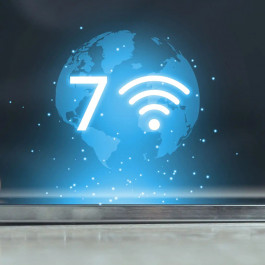If you need to introduce a new switch into an existing stack of 3850 switches, what would you do? Hmm, there are many ways. One typical example is to add a new Cisco 3850 switch to a stack successfully. So firstly you need to ensure that the same software version is running on the new switch. Note that prior to IOS-XE release 3.3.1, the only way to ensure the versions matched was to stage the new switch prior to introducing it into the stack.
The Catalyst 3850 includes a feature called “Auto-Upgrade” which might be familiar if you are migrating from the 3750 series platform. This feature is to ensure that any newly added switch will automatically be provisioned by the stack members with the running IOS-XE version. One caveat to note however is that prior to 3.3.1, this feature did not work, and so you must ensure that your existing stack is running at least 3.3.1 in INSTALL mode.
** Auto-upgrade is disabled by default.
** Auto-upgrade is not available in bundle mode.
To utilize the “Auto-Upgrade” feature, you simply need to add the command “software auto-upgrade enable” in the running configuration of the existing stack. This will ensure that any newly added stack members will automatically be upgraded.
Configure
Once the switch is stacked and booted up, you will see a clear indication that there is a mismatch in versions and the new member will not fully join the stack. If you watch the syslog as the switch is trying to join, you will notice the “auto advice” feature will alert you that the newly added switch is running a different software version and mode. For this example, my new switch is running IOS-XE version 3.2.2 in BUNDLE mode.
%STACKMGR-1-STACK_LINK_CHANGE: STANDBY: 1 stack-mgr: Stack port 2 on switch 1 is up (3850-Stack-1)
%STACKMGR-1-STACK_LINK_CHANGE: 2 stack-mgr: Stack port 1 on switch 2 is up
%STACKMGR-6-SWITCH_ADDED: 2 stack-mgr: Switch 3 has been added to the stack.
%STACKMGR-6-SWITCH_ADDED: STANDBY:1 stack-mgr: Switch 3 has been added to the stack. (3850-Stack-1)
%INSTALLER-6-AUTO_ADVISE_SW_INITIATED: 2 installer: Auto advise initiated for switch 3
%INSTALLER-6-AUTO_ADVISE_SW: 2 installer: Switch 3 running bundled software has been added
%INSTALLER-6-AUTO_ADVISE_SW: 2 installer: to the stack that is running installed software.
%INSTALLER-6-AUTO_ADVISE_SW: 2 installer: The ‘software auto-upgrade’ command can be used to
%INSTALLER-6-AUTO_ADVISE_SW: 2 installer: convert switch 3 to the installed running mode by
%INSTALLER-6-AUTO_ADVISE_SW: 2 installer: installing its running software.
Once the newly joined member is fully booted, you can see that a mismatch has been detected.
3850-Stack#show switch
Switch/Stack Mac Address : 0c27.24cf.ab80 – Local Mac Address
Mac persistency wait time: Indefinite
H/W Current
Switch# Role Mac Address Priority Version State
————————————————————
*1 Active 0c27.24cf.ab80 14 B0 Ready
2 Standby f41f.c238.a800 13 B0 Ready
3 Member b4e9.b0d3.6600 12 0 V-Mismatch
Enable the auto-upgrade feature
In global configuration mode, type the command “software auto-upgrade enable.” This will enable the feature for any new switches that join the stack.
3850-Stack(config)#software auto-upgrade enable
3850-Stack(config)#end
You will now have to reload the newly added switch only, a full stack reload is not necessary. In my case, the newly added switch is “switch 3” so I simply type “reload slot 3.” Remember that “slot” designates the switch in the stack (slot 1 = switch 1)
3850-Stack#reload slot 3
Proceed with reload? [confirm]
%STACKMGR-1-RELOAD_REQUEST: 1 stack-mgr: Received reload request for switch 3, reason Reload Slot Command
%STACKMGR-1-STACK_LINK_CHANGE: 1 stack-mgr: Stack port 2 on switch 1 is down
%STACKMGR-6-SWITCH_REMOVED: 1 stack-mgr: Switch 3 has been removed from the stack.
%STACKMGR-1-STACK_LINK_CHANGE: STANDBY:2 stack-mgr: Stack port 1 on switch 2 is down (3850-Stack-2)
Starting SWITCH-DELETE sequence, switch 3
SWITCH-DELETE sequence complete, switch 3
%STACKMGR-6-SWITCH_REMOVED: STANDBY:2 stack-mgr: Switch 3 has been removed from the stack. (3850-Stack-2)
Starting SWITCH-DELETE sequence, switch 3 (3850-Stack-2)
SWITCH-DELETE sequence complete, switch 3 (3850-Stack-2)
Wait a few minutes while the switch reloads in the background
%STACKMGR-1-STACK_LINK_CHANGE: 1 stack-mgr: Stack port 2 on switch 1 is up
3850-Stack#
%STACKMGR-1-STACK_LINK_CHANGE: STANDBY:2 stack-mgr: Stack port 1 on switch 2 is up (3850-Stack-2)
3850-Stack#
%STACKMGR-6-SWITCH_ADDED: 1 stack-mgr: Switch 3 has been added to the stack.
%STACKMGR-6-SWITCH_ADDED: STANDBY:2 stack-mgr: Switch 3 has been added to the stack. (3850-Stack-2)
3850-Stack#
First we can see that it does the conversion from BUNDLE to INSTALL mode followed by a reload.
%INSTALLER-6-AUTO_UPGRADE_SW_INITIATED: 1 installer: Auto upgrade initiated for switch 3
%INSTALLER-6-AUTO_UPGRADE_SW: 1 installer: Converting switch 3 to installed mode by
%INSTALLER-6-AUTO_UPGRADE_SW: 1 installer: installing its running software
%INSTALLER-6-AUTO_UPGRADE_SW: 1 installer: Setting the boot var on switch 3
%INSTALLER-6-AUTO_UPGRADE_SW: 1 installer: Finished installing the running software on switch 3
%INSTALLER-6-AUTO_UPGRADE_SW: 1 installer: Reloading switch 3 to boot in installed mode
%STACKMGR-1-RELOAD_REQUEST: 1 stack-mgr: Received reload request for switch 3, reason Auto upgrade
%STACKMGR-1-STACK_LINK_CHANGE: 1 stack-mgr: Stack port 2 on switch 1 is down
%STACKMGR-6-SWITCH_REMOVED: 1 stack-mgr: Switch 3 has been r
3850-Stack#emoved from the stack.
%STACKMGR-1-STACK_LINK_CHANGE: STANDBY:2 stack-mgr: Stack port 1 on switch 2 is down (3850-Stack-2)
Starting SWITCH-DELETE sequence, switch 3
SWITCH-DELETE sequence complete, switch 3
%STACKMGR-6-SWITCH_REMOVED: STANDBY:2 stack-mgr: Switch 3 has been removed from the stack. (3850-Stack-2)
3850-Stack#
Starting SWITCH-DELETE sequence, switch 3 (3850-Stack-2)
SWITCH-DELETE sequence complete, switch 3 (3850-Stack-2)
Once it reboots, the upgrade will then continue
3850-Stack#
%INSTALLER-6-AUTO_UPGRADE_SW_INITIATED: 1 installer: Auto upgrade initiated for switch 3
%INSTALLER-6-AUTO_UPGRADE_SW: 1 installer: Searching stack for software to upgrade switch 3
%INSTALLER-6-AUTO_UPGRADE_SW: 1 installer: Found donor switch 1 to auto upgrade switch 3
%INSTALLER-6-AUTO_UPGRADE_SW: 1 installer: Upgrading switch 3 with software from switch 1
%INSTALLER-6-AUTO_UPGRADE_SW: 1 installer: Finished installing software on switch 3
%INSTALLER-6-AUTO_UPGRADE_SW: 1 installer: Reloading switch 3 to complete the auto upgrade
%STACKMGR-1-RELOAD_REQUEST: 1 stack-mgr: Received reload request for switch 3, reason Auto upgrade
%STACKMGR-1-STACK_LINK_CHANGE: 1 stack-mgr: Stack port 2 on switch 1 is down
%STACKMGR-6-SWITCH_REMOVED: 1 stack-mgr: Switch 3 has been removed from the stack.
%STACKMGR-1-STACK_LINK_CHANGE: STANDBY:2 stack-mgr: Stack por
3850-Stack#t 1 on switch 2 is down (3850-Stack-2)
Starting SWITCH-DELETE sequence, switch 3
SWITCH-DELETE sequence complete, switch 3
%STACKMGR-6-SWITCH_REMOVED: STANDBY:2 stack-mgr: Switch 3 has been removed from the stack. (3850-Stack-2)
Another reload is automatically performed. Once the switch is booted back up, it will successfully join the stack with the correct IOS-XE version and software mode.
%STACKMGR-6-SWITCH_ADDED: 1 stack-mgr: Switch 3 has been added to the stack.
%STACKMGR-6-SWITCH_ADDED: STANDBY:2 stack-mgr: Switch 3 has been added to the stack. (3850-Stack-2)
%STACKMGR-6-SWITCH_READY: STANDBY:2 stack-mgr: Switch 3 is ready. (3850-Stack-2)
%STACKMGR-6-SWITCH_READY: 1 stack-mgr: Switch 3 is ready.
Starting SWITCH-ADD sequence, switch 3
%NGWC_USB_CONSOLE-6-CONFIG_ENABLE: Switch 3: Console media-type changed to default
Starting SWITCH-ADD sequence, switch 3 (3850-Stack-2)
SWITCH-ADD sequence complete, switch 3 (3850-Stack-2)
SWITCH-ADD sequence complete, switch 3
Verify
3850-Stack#show switch
Switch/Stack Mac Address : 0c27.24cf.ab80 – Local Mac Address
Mac persistency wait time: Indefinite
H/W Current
Switch# Role Mac Address Priority Version State
————————————————————
*1 Active 0c27.24cf.ab80 14 B0 Ready
2 Standby f41f.c238.a800 13 B0 Ready
3 Member b4e9.b0d3.6600 12 B0 Ready
3850-Stack#show version
Switch Ports Model SW Version SW Image Mode
—— —– —– ———- ———- —-
* 1 56 WS-C3850-48P 03.03.01SE cat3k_caa-universalk9 INSTALL
2 56 WS-C3850-48P 03.03.01SE cat3k_caa-universalk9 INSTALL
3 56 WS-C3850-48P 03.03.01SE cat3k_caa-universalk9 INSTALL
Reference:
https://www.cisco.com/en/US/docs/switches/lan/catalyst3850/software/release/3se/consolidated_guide/configuration_guide/b_consolidated_3850_3se_cg_chapter_01101101.html#con_1189959
Original Doc from https://supportforums.cisco.com/document/12067921/using-auto-upgrade-feature-cisco-catalyst-3850
More Related Cisco 3850 Topics and Tips:
Cisco Catalyst 3850 Password Recovery
Cisco Catalyst 3850: Understanding Interface Configuration on NM Modules
Cisco Catalyst 3850 Series- the Industry’s first Fixed, Stackable GE Switch