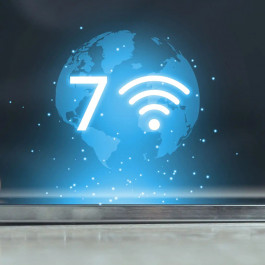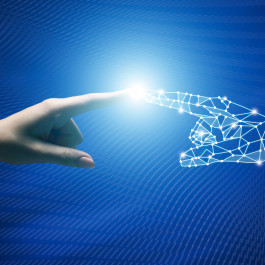A wireless access point allows computers to connect to a wireless network. Wireless routers include a wireless access point built-in. Stand-alone models such as Cisco Aironet series connect to a wired network, allowing connection to an existing server over Wi-Fi. The Cisco Aironet 1242 is configured by a Web interface and requires a password. If lost, regaining control of the settings requires resetting the entire memory of the 1242. Earlier models required a complicated connection through Telnet to reset, but the 1242 makes it easy to do.
Cisco Aironet 1240 AG Series, Versatile, Secure Wireless
Cisco Aironet 1240AG Series IEEE 802.11a/b/g access points deliver the versatility, high capacity, security, and enterprise-class features demanded by WLAN customers. Designed specifically for challenging RF environments such as factories, warehouses, and large retail establishments, they have the versatility associated with connected antennas, rugged metal enclosure, and broad operating temperature range.
The Cisco Aironet 1240AG Series may also be configured to support Enterprise Wireless Mesh, providing wireless connectivity for indoor areas that are difficult or impossible to wire. Mesh access points do not require wired connections; they use the 2.4-GHz frequency to deliver network access to users in hard-to-reach areas and the 5-GHz band to backhaul traffic to traditional access points connected to Ethernet ports.
The Aironet 1240AG Series is available in:
- A lightweight version
- An autonomous version that can be field-upgraded to lightweight operation
- A single-band 802.11g version for use in regulatory domains that do not allow 802.11a/5 GHz operation
The product comes complete with all the mounting hardware necessary for a secure, rugged installation. The mounting bracket locks the access point as well as the Ethernet and console cables in place to prevent theft and tampering.
Notes: Cisco Aironet 1240AG Series 802.11A/B/G Access Point Data Sheet
Steps to Recover Password on a Cisco 1242 Access Point?
1. Connect to the 1242’s Web interface by directing a Web browser to the access point’s IP address as decided during its setup. Attempt to log in with the default administrator username “Cisco” with the password “Cisco.” Be sure to capitalize the “C.” If this does not work, the configuration must be reset.
2. Pull out the power cord from the 1242. If you can’t find a power cord, your model may use in-line power from the Ethernet cable, so disconnect it instead.
3. Locate the “Mode” button on the access point. Press it in and keep it held while you reconnect the power cord or Ethernet cable.
4. Continue to hold the “Mode” button, and watch the Ethernet light on the 1242. When the light turns amber, release the button.
5. Reconnect to the Web interface and again use the default username “Cisco” with the password “Cisco” to log in. Set up a new username and password, then reconfigure your access point.
Tips & Warnings
Performing the reset will wipe all settings from the 1242 access point, so only do it as a last resort.
Reference:
Password Recovery Procedure for Cisco Aironet Equipment
Troubleshooting 1240AG Series Autonomous Access Points
How to Configure Cisco 1242 Wireless AP?