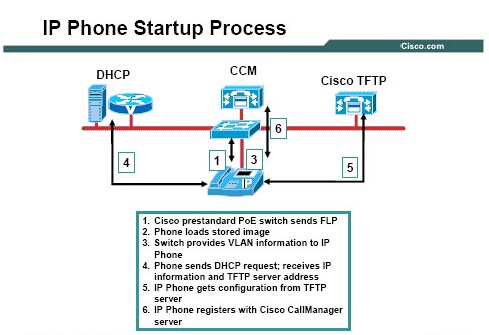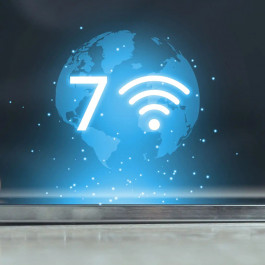How to start up a Cisco IP Phone? It’s not too difficult to handle it. In the following part we will share the main steps and tips while starting up a Cisco IP Phone. The figure below provides an overview of the startup process for a Cisco IP Phone if you are using a Cisco Catalyst switch that is capable of providing Cisco prestandard Power over Ethernet (PoE). A Cisco IP Phone performs the following steps during initialization.
Cisco IP Phone Startup Process
- Obtain power from the switch: If you are using a Cisco switch that is capable of providing Cisco inline power, the switch will send a Fast Link Pulse (FLP) signal. The switch uses the FLP to determine if the attached device is an unpowered Cisco IP Phone. In the unpowered state, a Cisco IP Phone loops back the FLP, signaling the switch to send -48 V DC power down the line.
- Load the stored phone image: The Cisco IP Phone has nonvolatile Flash memory in which it stores firmware images and user-defined preferences. At startup, the phone runs a bootstrap loader that loads a phone image stored in Flash memory. Using this image, the phone initializes its software and hardware.
- Configure VLAN: After the IP Phone receives power and boots up, the switch sends a Cisco Discovery Protocol packet to the IP Phone. This Cisco Discovery Protocol packet provides the IP Phone with voice VLAN information, if that feature has been configured.
- Obtain IP address and TFTP server address: Next, the IP Phone broadcasts a request to a DHCP server. The DHCP server responds to the IP Phone with a minimum of an IP address, a subnet mask, and the IP address of the Cisco TFTP
- Contact TFTP server for configuration: The IP Phone then contacts the Cisco TFTP server. The TFTP server has configuration files (.cnf file format or .cnf.xml) for telephony devices, which define parameters for connecting to Cisco CallManager. The TFTP server sends the configuration information for that IP Phone, which contains an ordered list of up to three Cisco CallManagers. In general, any time you make a change in Cisco CallManager that requires a phone (device) to be reset, a change has been made to the configuration file of that phone. If a phone has an XML-compatible load, it requests an XMLDefault.cnf.xml format configuration file; otherwise, it requests a .cnf file.
If you have enabled auto-registration in Cisco CallManager, the phones access a default configuration file (sepdefault.cnf.xml) from the TFTP server. If you have manually entered the phones into the Cisco CallManager database, the phone accesses a .cnf.xml file that corresponds to its device name. The .cnf.xml file also contains the information that tells the phone which image load that it should be running. If this image load differs from the one that is currently loaded on the phone, the phone contacts the TFTP server to request the new image file, which is stored as a .bin file. - Register with Cisco CallManager: After obtaining the file from the TFTP server, the phone attempts to make a TCP connection to the highest-priority Cisco CallManager on the list.
Cisco IP Phone Guide: https://www.manucomp.com/cisco_tips/IP_phone_startup.html
More Related Cisco IP Phone Topics
Cisco IP Phone 7861 vs. Cisco IP Phone 7841 vs. Cisco IP Phone 7821
Two Smart Ways to Configure Cisco IP Phones
DHCP Option 150 & DHCP Option 66
How to Connect Cisco IP Phones?
How to Configure a Cisco Unified IP Phone 7921 with Call Manager Express?