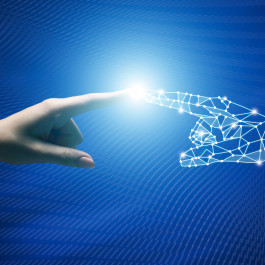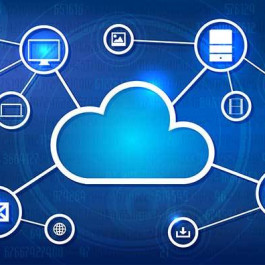One of the biggest benefits of Cisco StackPower technology is produces savings by reducing the number of power supplies required per switch and the number of outlets required in the wiring closet.
We know that the catalyst 3750X has two power supplies per system which allows the power load to be split between them. This system increases the maximum power per port to 30 Watts to meet the POE+ standard (802.3at). With POE+, a 48 port system would need 1440 Watts to provide 30 Watts per port per powered device. Systems with few powered devices might require only one Power Supply in which case second Power Supply can provide one-to-one redundancy for active Power Supply.
A power stack cannot contain more than four switches and Power Supplies of these switches can be managed as one large Power Supply that provides power to all switches. In this way, any faulty Power Supply in a single switch can be replaced without taking that switch offline.
Stack Power also allows deployment of expandable Power System, XPS 2200 to create large power pools. This system forms a star topology which shares power with up to 9 switches and provides improved reliability, availability and efficiency.
See Stack Power in action video which demonstrates the Stack Power feature of catalyst 3750X switches.
In this article (written by pnagpal from Cisco Support Community), we will share some Troubleshooting Tips 3750X Stack Power Feature.
Some Troubleshooting Tips 3750X Stack Power Feature
One of the most common issues seen with Stack Power feature is that even when the switches are in stack, the stack topology is still standalone which means that the power sharing feature has not started yet.
The commands used to see this issue and correct it are:
show stack-power is the command which is used to check whether the feature has started or not. When we don’t have any issues, the output would be something like:
Switch# show stack-power
Power stack name: Powerstack1
Stack mode: Power sharing
Switch 1:
Power budget: 206
Low port priority value: 17
High port priority value: 16
Switch priority value: 2
Port A status: Not shut
Port B status: Not shut
Neighbor on port A: 0022.bdcf.ab00
Neighbor on port B: 0022.bdd0.4380
And, in cases when we don’t have this feature started yet we will see something like:
Switch# show stack-power
Power stack name: Powerstack-1
Stack mode: Power sharing strict
Stack topology: Standalone
Switch 3:
Power budget: 1063
Low port priority value: 22
High port priority value: 13
Switch priority value: 4
Port 1 status: Shut
Port 2 status: Shut
Neighbor on port 1: 0000.0000.0000
Neighbor on port 2: 0000.0000.0000
These ports 1 and 2 are power ports and should be enabled for use of power sharing feature. These ports can be enabled by using following command in EXEC mode:
switch#stack-power switch 3 port 1 enable
switch#stack-power switch 3 port 2 enable
Please note that these commands are to be issued in EXEC mode. One very common mistake is to type these commands in global configuration mode.
%PLATFORM_STACKPOWER-4-UNDER_BUDGET:
This message is observed even when the power supplies looks OK otherwise.This message is also observed in cases when we have just got the power feature started by enabling power ports.
There are few options available to overcome this issue:
1. Power cycle not reload the switch which is issuing these messages (like switch 2 in above error message)
2. Put the particular switch or all the switches in stack in standalone mode, this can be done by issuing following command:
Switch(config)#stack-power switch
Switch(config-switch-stackpower)#standalone
Once this is done, wait for 60-90 seconds and see if the error message goes away. Once the error message ceases, put the switch/switches out of standalone mode by using “no standalone” command.
%PLATFORM_STACKPOWER-4-PRIO_CONFLICT:
There is no specific troubleshooting for this issue however, certain guidelines can be followed to avoid such situations:
You can configure priority of a switch and of a powered device. This priority determines which switch/port will shut down first in case of power shortage. You can configure three priorities per system (switch):
1. The system (switch) priority.
2. Priority of high priority POE ports.
3. Priority of low priority POE ports.
On any switch, the switch priority should be lower than the priority of POE ports and the high priority values must be set lower than the low priority values. It is recommended that you configure different priority values for each switch and its high priority and low priority ports. This limits the number of devices shut down at a time during loss of power. If you try to configure same priority values at different switches, the configuration will be allowed but you will receive an error message.
The default priority ranges, if none are configured, are 1-9 for switches, 10-18 for high-priority ports, and 19-27 for low-priority ports.
Troubleshooting examples
Example 1:
Problem Description:
After configuring stack “mode redundant”, power redundancy through stack-wise not working
Symptoms:
An Error Message:
%PLATFORM_STACKPOWER-4-REDUNDANCY_LOSS: Switch 2’s power stack lost redundancy and is now operating in power sharing
mode
Switch3750-X#show stack-power
Power stack name: Powerstack1
Stack mode: Redundant
Stack topology: Standalone
Switch 2:
Power budget: 1663
Low port priority value: 22
High port priority value: 13
Switch priority value: 4
Port 1 status: Shut
Port 2 status: Connected
Neighbor on port 1: 0000.0000.0000
Neighbor on port 2: f866.f25a.7d00
Output of the command “show stack power” shows the port status as “Shut”
Output of the command “show environment power”
Switch3750-X#sho env power
SW PID Serial# Status Sys Pwr PoE PwrWatts
----- ------- -------------- --------------- --------------- ------
1A C3KX-PWR-715WAC AAAAAAAA0F4 OK Good Good 715/0
1B Not Present
Troubleshooting Steps
- Redundancy is configured however the power stack ports are shut
- Enable all power stack ports by command “stack-power switch [number] port [number] enable”
Switch3750-X#stack-power switch 2 port 1 enable
Example 2:
Problem Description:
Getting the following error message on a 3750X switch stack.
%PLATFORM_STACKPOWER-4-PRIO_CONFLICT: Switch 3's power stack has conflicting power priorities
Lets see at the output of show stack-power
Power stack name: Powerstack-1
Stack mode: Power sharing
Switch 1:
Power budget: 1646
Low port priority value: 22
High port priority value: 13
Switch priority value: 3
Port 1 status: Connected
Port 2 status: Connected
Neighbor on port 1: c84c.75b7.4300
Neighbor on port 2: 5475.d096.cc00
Switch 2:
Power budget: 1646
Low port priority value: 22
High port priority value: 13
Switch priority value: 5
Port 1 status: Connected
Port 2 status: Connected
Neighbor on port 1: 5475.d096.cc00
Neighbor on port 2: 5475.d071.ea80
Switch 3:
Power budget: 1646
Low port priority value: 21
High port priority value: 12
Switch priority value: 4
Port 1 status: Connected
Port 2 status: Connected
Neighbor on port 1: c84c.75b7.4300
Neighbor on port 2: 5475.d071.ea80
The output above shows that the switch 1 and 2 are configured with same priorities.
Troubleshooting Steps:
Change the switch 1/2 high & low priority value to some other number and do a “wr mem” in the privilege mode.
For example:
Conf t
Switch(config)#Stack-power switch 2
Power-priority high 11
Power-priority low 23
Switch(config)#Exit
Switch#wr mem
More tips: Very useful also for 3850s.
%PLATFORM_STACKPOWER-4-REDUNDANCY_LOSS: Switch 2’s power stack lost redundancy and is now operating in power sharing – Solved my issue
Related Information
The guide from https://supportforums.cisco.com/document/72421/troubleshooting-tips-3750x-stack-power-feature
More Related Cisco Switch Topics
Cisco 3750-X Layer 3 Switch Review
How to Upgrade the License from IP Base to IP Services on 3750-X Stack?
Cisco 3750 Stacking Configuration
Cisco Catalyst 3750-X Models Comparison