Cisco IOS IP SLA (Service Level Agreement) is a tool that can be used to generate synthetic network traffic used for network management. SLA can be configured to send TCP connects, ICMP or even UDP packets. These packets can be used to measure metrics to ensure you are getting the performance you expect.
One of the simplest, yet most valuable, SLA configurations is ICMP. Cisco SLA can be configured to send ICMP packets to a remote device to ensure you are getting an appropriate latency across a link. For our example this is exactly what we will be looking at.
Our topology for this will be as follows:
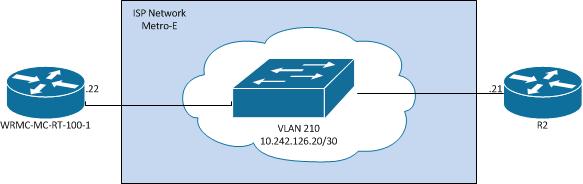
Configuration Tasks:
- Create SLA Session
- Define SLA Traffic Type
- Define SLA destination.
- Configure SLA frequency.
- Configure SLA Schedule
- Review Configuration
- Monitor Statistics
1. ip sla 1
With the above command we configure an SLA session number of “1”.
2. icmp-echo 10.242.126.21
Above we define that we want to use icmp-echo traffic type and our destination is 10.242.126.21
3. frequency 5
Here we define the frequency, in seconds, of 5. This means that ICMP packets will be sent every 5 seconds to 10.242.126.21.
4. ip sla schedule 1 life forever start-time now
With this command we set the schedule for the SLA monitor to use. We have specified that the schedule for SLA 1 should run for a lifetime of forever and should start immediately, “now”.
5. show ip sla configuration
IP SLAs Infrastructure Engine-II
Entry number: 1
Owner:
Tag:
Type of operation to perform: icmp-echo
Target address/Source address: 10.242.126.21/0.0.0.0
Operation timeout (milliseconds): 5000
Type Of Service parameters: 0×0
Vrf Name:
Request size (ARR data portion): 28
Verify data: No
Schedule:
Operation frequency (seconds): 5 (not considered if randomly scheduled)
Next Scheduled Start Time: Start Time already passed
Group Scheduled : FALSE
Randomly Scheduled : FALSE
Life (seconds): Forever
Entry Ageout (seconds): never
Recurring (Starting Everyday): FALSE
Status of entry (SNMP RowStatus): Active
Threshold (milliseconds): 5000 (not considered if react RTT is configured)
Distribution Statistics:
Number of statistic hours kept: 2
Number of statistic distribution buckets kept: 1
Statistic distribution interval (milliseconds): 20
History Statistics:
Number of history Lives kept: 0
Number of history Buckets kept: 15
History Filter Type: None
Above we are able to review our configuration for the SLA monitor 1.
6. show ip sla statistics
IPSLAs Latest Operation Statistics
IPSLA operation id: 1
Type of operation: icmp-echo
Latest RTT: 3 milliseconds
Latest operation start time: 17:15:40.203 EDT Sat Aug 18 2012
Latest operation return code: OK
Number of successes: 481
Number of failures: 0
Operation time to live: Forever
Here we can see the information we can hold over our ISP’s head. We can see that we have send 481 ICMP packets and they have been successful, we have had no failures and our latest RTT was 3 ms.
Cisco IP SLA configuration has many more uses such as tracking for failover and route selection. Check out more here:
https://www.cisco.com/en/US/products/ps6602/products_ios_protocol_group_home.html
—Reference from NetworkStraining.com
More Related Cisco and Network Tips:
Port Forwarding a Range of Ports on Cisco IOS
