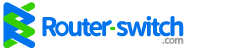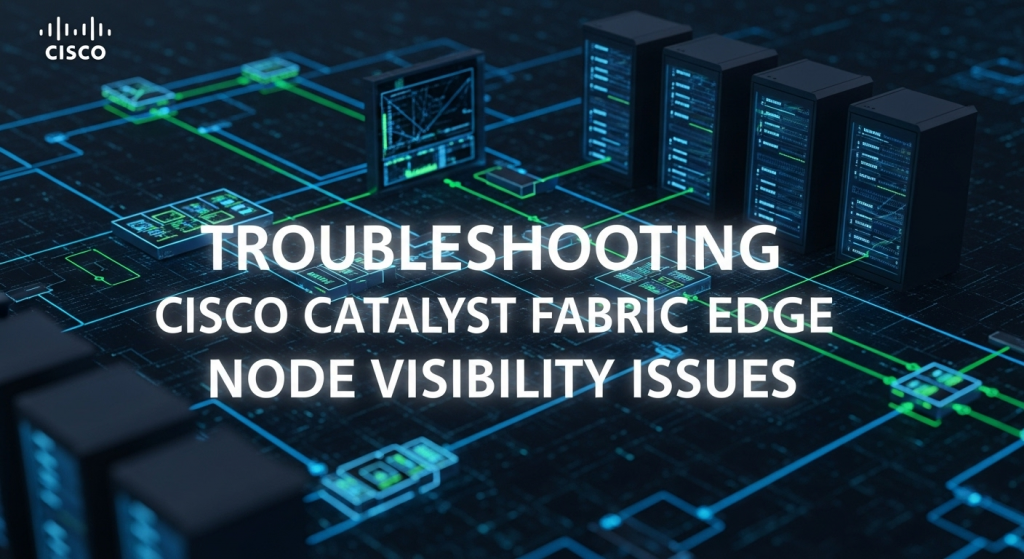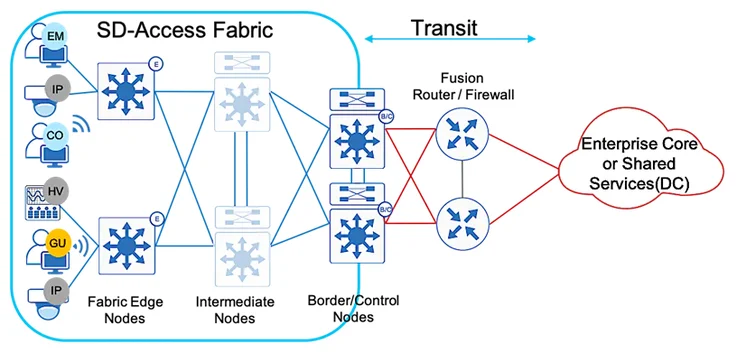Encountering “Cisco Catalyst Fabric site not showing edge node” during SD-Access deployments is a critical operational hurdle that disrupts endpoint connectivity and policy enforcement across your fabric network. This guide provides a deep technical dive into how edge node registration works in SD-Access, why visibility matters, common causes of edge node non-visibility, advanced CLI troubleshooting, and operational best practices to ensure your Catalyst Fabric environment remains stable and scalable.
Why Edge Node Visibility Matters
Edge nodes are the entry point for wired and wireless endpoints into your SD-Access fabric, enabling scalable segmentation and policy enforcement across the network. If your edge node displays as grey or white in the Cisco Catalyst Center (formerly Cisco DNA Center) topology view:
- The device is discovered in the inventory but is not provisioned into the fabric.
- The device may have lost its fabric role and is not actively participating in SD-Access.
- Endpoint onboarding and policy enforcement for connected devices will fail.
Ensuring edge nodes are correctly provisioned and visible within the fabric is critical for a functional, secure, and scalable SD-Access deployment.
Key Stages of Edge Node Registration in SD-Access
- Device Discovery and Inventory Addition: Devices must first be discovered via SNMP/CLI and added to Catalyst Center inventory.
- Fabric Site Creation: Requires IP Device Tracking (IPDT) to be enabled before creating a fabric site.
- Fabric Readiness Checks: Catalyst Center automatically checks for hardware/software compatibility, connectivity, and correct configuration prerequisites.
- Adding Device to Fabric and Assigning Role: The device must be explicitly assigned the edge role and deployed into the fabric.
- Fabric Compliance Checks and LISP Registration: Ensures consistency across segmentation and policy enforcement, while LISP facilitates endpoint registration and overlay connectivity.
Common Reasons for Edge Node Visibility Issues
-
Fabric Readiness Check Failures
- Devices will not join the fabric if Catalyst Center readiness checks fail due to:Unsupported or incompatible IOS XE versions.
- Missing Loopback0 or incorrect RLOC configuration.
- Configuration conflicts from previous non-fabric deployments.
- Underlay connectivity issues between edge and control/border nodes.
- IP Device Tracking (IPDT) Not EnabledIPDT is mandatory before creating a fabric site and adding devices. If devices are added before enabling IPDT, they may not join the fabric.
- Device Not Provisioned or Role Not AssignedEven if discovered, devices must be explicitly added to the fabric and deployed with the edge node role.
-
Underlay or LISP Control Plane Issues
- Fabric operation requires:Stable OSPF/IS-IS underlay for reachability.
- LISP control plane functionality for overlay communication.
- Map-request and registration failures can prevent fabric registration.
- Improper Device RemovalRemoving devices from inventory without first removing them from the fabric site can leave residual configurations, causing re-provisioning failures and inconsistencies within Catalyst Center.
Advanced CLI Troubleshooting for Edge Node Visibility
When diagnosing a “fabric edge node not visible” scenario, use these CLI commands systematically:
show version show isis neighbors show ip ospf neighbor show mac address-table show platform software fed switch active matm macTable vlan <VLAN_ID> show arp vrf <VRF> show device-tracking database show lisp instance-id <ID> ipv4 database show lisp instance-id <ID> ipv4 map-cache debug lisp control map-request
What to check:
- Software Version: Confirm compatibility using show version.
- Underlay Connectivity: Validate OSPF/IS-IS neighbor status.
- MAC/ARP Learning: Check endpoint MAC and ARP learning locally and across the fabric.
- Device Tracking: Ensure endpoints are visible in the device tracking database.
- LISP Status: Validate LISP endpoint registration and map-cache entries for remote endpoints.
- Debug LISP: Trace map-request and map-reply to identify control plane issues.
Real-World Case: Device Stuck Due to Improper Removal
An admin deleted a configured switch from Catalyst Center inventory without removing it from the fabric site. This left residual LISP configurations on the device, causing re-provisioning failures, while the “Remove From Fabric” button was greyed out.
Resolution:
- Contact Cisco TAC to clean up Catalyst Center’s database state and remove stale fabric configurations.
- As a best practice, always remove devices from the fabric site before deleting them from the inventory.
Best Practices for Maintaining Fabric Health
- Resolve Fabric Readiness Issues Before Provisioning: Address all readiness errors before device deployment.
- Maintain Software Compatibility: Ensure all devices and Catalyst Center run compatible IOS XE versions.
- Enable IP Device Tracking Before Adding Devices: Avoid adding devices to the fabric before enabling IPDT.
- Follow Proper Device Lifecycle Management: Always remove devices from the fabric before deleting them from inventory.
- Monitor Underlay Stability: Maintain OSPF/IS-IS stability and IP reachability across all fabric devices.
- Leverage Catalyst Center Assurance: Regularly monitor fabric site health and address issues before they escalate.
Building a Stable and Scalable SD-Access Fabric
By understanding these workflows, causes, and troubleshooting practices, you can systematically address “Cisco Catalyst Fabric site not showing edge node” issues, ensuring operational stability and policy-driven segmentation across your campus network.