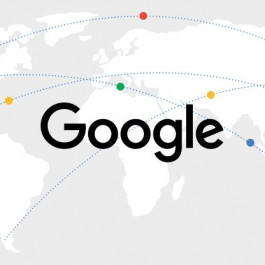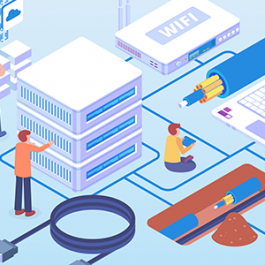Cisco 1941W builds on the best-in-class offering of the existing Cisco 1841 Integrated Services Routers by offering Cisco 1941W. In addition to the support of a wide range of wireless connectivity options supported on Cisco 1941W, Cisco 1941W offers integration of IEEE 802.11n access point which is backwards compatible with IEEE 802.11a/b/g access points.
The Cisco 1941W Integrated Services Router (ISR) delivers highly secure data, mobility, and application services.
Key features of Cisco 1941W include:
- 2 integrated 10/100/1000 Ethernet ports
- 2 Enhanced High-Speed WAN Interface Card slots that can host 2 single wide or 1 double wide and 1 single wide (e)HWIC
- 1 integrated 802.11n Wireless Access Point
- Fully integrated power distribution to modules supporting 802.3af Power over Ethernet (PoE) and Cisco Enhanced PoE
- Security
- Embedded hardware-accelerated encryption for VPN
- Secure collaborative communications with Group Encrypted Transport VPN, Dynamic Multipoint VPN, or Enhanced Easy VPN
- Integrated threat control using Cisco IOS Firewall, Cisco IOS Zone-Based Firewall, Cisco IOS IPS, and Cisco IOS Content Filtering
- Identity management that uses authentication, authorization and accounting (AAA), and public key infrastructure
- Mobility
- The integrated access point offers IEEE 802.11n draft 2.0 support for mobile access to high-bandwidth data, voice, and video
- The access point supports both unified and autonomous deployments and is supported by a wireless LAN controller and the Cisco Wireless Controller System
- IEEE 802.11n technology delivers outstanding reliability and up to nine times the throughput of current IEEE 802.11 a/b/g networks
- Dual radios for 2.4-Ghz 802.11b/g/n. and 5-GHz 802.11a/n modes
Talking about Cisco 1941w Basic Configuration
Garreth McDaid’s Problem:
I’ve done quite a bit of work with Cisco kit before (it isn’t my speciality, however) and am currently working on setting up the embedded Access Point in a Cisco 1941w ISR.
The primary router is working fine, but I’m getting nowhere with the embedded Access Point. The whole IOS within an IOS just doesn’t compute for me.
Our requirements are really simple.
We have a 10.0.0.0/24 internal network. We want users to be able to access this via the 1941w Wireless Access Point, in the same way that wired users access this via the Ethernet port.
The manual re. setting up the AP isn’t a lot of help. It gives an example where IP addresses are applied to the AP, which doesn’t make sense to me, as we simple want the AP to sit on the same VLAN as the ethernet port.
Could anyone give me some really basic pointers re. how the AP is supposed to interface with the primary router? Or better still, could someone share a sample config with me?
Also, we want to use a WPA secret key to authenticate to AP. Is this possible? The Cisco docs seem to suggest that WPA is only possible through some 3rd party server.
Surendra BG’s Reply to Garreth McDaid’s
Hi Garreth,
No problem at all… below are the configuration that we wanna configure to ge tthe wireless
up and running…
Issue the following commands on the routed CLI..
router(config)# interface wlan-ap0 #router(config-if)#ip unnumbered vlan# (# is Vlan number that we are using foor the wired as well as per your problem description that is 10.0.0.0/24)#
I hope the Interace Vlan is already present for 10.0.0.0/24
No we need to get into the AP module from the router by issuing the command.
router#service-module wlan-ap 0 sessionrouter# service-module wlan-ap0 session # Trying 10.21.0.20, 2002 … OpenUSERNAME: cisco (to be used to get into the AP module)PASSWORD: cisco (to be used to get into the AP module)AP>enPassword: ciscoAP#conf tAP(config)#inr bvi 1AP(config-if)#ip address xxx.xxx.xxx.xxx 255.255.255.255.0 (xxx.xxx.xxx.xxx = Ip address in the same range of interface vlan that we have used on the router).AP(config-if)#no shut.AP(config-if)#endAP#wr>> Now type the IP address of the BVI interafce on the browser, you will be prompted for the username and the password..Username: “Cisco” or “cisco”Password: “Cisco” or “cisco”Now you will be able to see the GUI of the AP..from the GUI follow the below steps..>> Setting the SSID.1. SECURITY >> SSID MANAGER >> NEW >> CHECK THE RADIO INTERFACE >> SCROLL TO THE BOTTOM >> HIT APPLY (for both).>> Setting the Encryption.2. SECURITY >> ENCRYPTION MANAGER >> CHECK “CHIPHERS” IN THE DROP DOWN SELECT “TKIP” >> HIT APPLY.>> Setting WPA-PSK.3. SECURITY >> SSID MANAGER >> SCROLL DOWN TILL U SEE KEY-MANAGEMENT >> IN THE DROP DOWN SELECT “MANDATORY” >> CHECK “WPA” >> ENTER THE “WPA-PSK” KEY >> SCROL DOWN >> HIT APPLY.>> Getting the interafce up.4. INTERFACE CONFIGURATIONS >> G-RADIO >> SETTINGS >> CHECK “ENABLE” >> SCROLL DOWN AND HIT APPLY.>> we are done we are good to connect to the wireless with G-speeds (54Mbps).This will resolve the issue..
…To Be Continued…
More Discussion: PDF File of Talking about Cisco 1941w Basic Configuration
Video Resources: Cisco 1941W Configuration Example