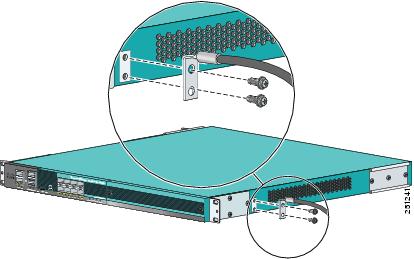The USB console port on the Cisco 5500 Series Controllers connects directly to the USB connector of a PC using a USB Type A-to-5-pin mini Type B cable.
Note1: The 4-pin mini Type B connector is easily confused with the 5-pin mini Type B connector. They are not compatible. Only the 5-pin mini Type B connector can be used.
For operation with Microsoft Windows, the Cisco Windows USB console driver must be installed on any PC connected to the console port. With this driver, you can plug and unplug the USB cable into and from the console port without affecting Windows HyperTerminal operations.
Note2: Only one console port can be active at a time. When a cable is plugged into the USB console port, the RJ-45 port becomes inactive. Conversely, when the USB cable is removed from the USB port, the RJ-45 port becomes active.
USB Console OS Compatibility
Before You Begin
These operating systems are compatible with the USB console:
•Microsoft Windows 2000, Windows XP, Windows Vista, Windows 7 (Cisco Windows USB console driver required)
•Apple Mac OS X 10.5.2 (no driver required)
•Linux (no driver required)
To install the Cisco Windows USB console driver, follow these steps:
Step1: Download the USB_Console.inf driver file as follows:
a. Click this URL to go to the Software Center: https://tools.cisco.com/support/downloads/go/Redirect.x?mdfid=278875243
b. Click Wireless LAN Controllers.
c. Click Standalone Controllers.
d. Click Cisco 5500 Series Wireless LAN Controllers.
e. Click Cisco 5508 Wireless LAN Controller.
f. Choose the USB driver file.
g. Save the file to your hard drive.
Step2. Connect the Type A connector to a USB port on your PC.
Step3. Connect the mini Type B connector to the USB console port on the controller.
Step4. When prompted for a driver, browse to the USB_Console.inf file on your PC. Follow the prompts to install the USB driver.
Some systems might also require an additional system file. You can download the Usbser.sys file from https://support.microsoft.com/kb/918365.
Changing the Cisco USB Systems Management Console COM Port to an Unused Port
Before You Begin
The USB driver is mapped to COMport 6. Some terminal emulation programs do not recognize a port higher than COM 4. If necessary, you must change the Cisco USB systems management console COM port to an unused port of COM 4 or lower.
Step1. From your Windows desktop, right-click My Computer and choose Manage.
Step2. From the list on the left side, choose Device Manager.
Step3. From the device list on the right side, double-click Ports (COM & LPT).
Step4. Right-click Cisco USB System Management Console 0108 and choose Properties.
Step5. Click the Port Settings tab and click the Advanced button.
Step6. From the COM Port Number drop-down list, choose an unused COM port of 4 or lower.
Step7. Click OK to save and then close the Advanced Settings dialog box.
Step8. Click OK to save and then close the Communications Port Properties dialog box.
More…
Ethernet Crossover Cable vs Ethernet LAN Cable