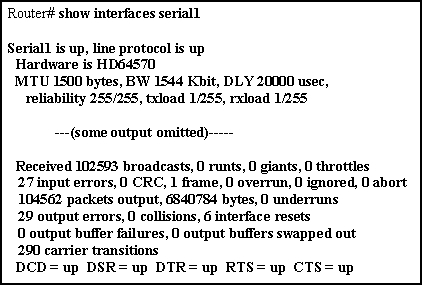Show interfaces: Use the show interfaces EXEC command to display statistics for all interfaces configured on the router or access server. The resulting output varies, depending on the network for which an interface has been configured.
show interfaces [type number] [first] [last] [accounting]
show interfaces [type slot/port] [accounting] (for Cisco 7200 series, and for the Cisco 7500
series routers with a Packet over SONET Interface Processor)
show interfaces [type slot/port-adapter/port] [ethernet | serial]
(for ports on VIPs in the Cisco 7500 series routers)
Syntax Description
| type | (Optional) Interface type. Allowed values for type include async, bri0, ethernet, fastethernet, fddi, hssi, loopback, null, serial, tokenring, and tunnel. For the Cisco 4000 series routers, type can be e1, ethernet, fastethernet, fddi, serial, t1, and token. For the Cisco 4500 series routers, type can also include atm. For the Cisco 7000 family, type can be atm, e1, ethernet, fastethernet, fddi, serial, t1, and tokenring. For the Cisco 7500 series type can also include pos. |
| number | (Optional) Port number on the selected interface. |
| first last | (Optional) For the Cisco 2500 and 3000 series routers ISDN Basic Rate Interface (BRI) only. The argument first can be either 1 or 2. The argument last can only be 2, indicating B channels 1 and 2. D-channel information is obtained by using the command without the optional arguments. |
| accounting | (Optional) Displays the number of packets of each protocol type that has been sent through the interface. |
| slot | (Optional) Refer to the appropriate hardware manual for slot and port information. |
| port | (Optional) Refer to the appropriate hardware manual for slot and port information. |
| port -adapter | (Optional) Refer to the appropriate hardware manual for information about port adapter compatibility. |
Command Mode: EXEC
Usage Guidelines
This command first appeared in Cisco IOS Release 10.0.
The show interfaces command displays statistics for the network interfaces. The resulting display on the Cisco 7200 series routers shows the interface processors in slot order. If you add interface processors after booting the system, they will appear at the end of the list, in the order in which they were inserted.
If you use the show interfaces command on the Cisco 7200 series routers without the slot/port arguments, information for all interface types will be shown. For example, if you type show interfaces ethernet you will receive information for all ethernet, serial, Token Ring, and FDDI interfaces. Only by adding the type slot/port argument can you specify a particular interface.
If you enter a show interfaces command for an interface type that has been removed from the router or access server, interface statistics will be displayed accompanied by the following text: “Hardware has been removed.”
If you use the show interfaces command on a router or access server for which interfaces are configured to use weighted fair queueing through the fair-queue interface command, additional information is displayed. This information consists of the current and high-water mark number of flows.
You will use the show interfaces command frequently while configuring and monitoring devices. The various forms of the show interfaces commands are described in detail in the sections immediately following this command.
Sample Display
The following is sample output from the show interfaces command. Because your display will depend on the type and number of interface cards in your router or access server, only a portion of the display is shown.
Router# show interfaces
Ethernet 0 is up, line protocol is up
Hardware is MCI Ethernet, address is 0000.0c00.750c (bia 0000.0c00.750c)
Internet address is 131.108.28.8, subnet mask is 255.255.255.0
MTU 1500 bytes, BW 10000 Kbit, DLY 100000 usec, rely 255/255, load 1/255
Encapsulation ARPA, loopback not set, keepalive set (10 sec)
ARP type: ARPA, ARP Timeout 4:00:00
Last input 0:00:00, output 0:00:00, output hang never
Last clearing of “show interface” counters 0:00:00
Output queue 0/40, 0 drops; input queue 0/75, 0 drops
Five minute input rate 0 bits/sec, 0 packets/sec
Five minute output rate 2000 bits/sec, 4 packets/sec
1127576 packets input, 447251251 bytes, 0 no buffer
Received 354125 broadcasts, 0 runts, 0 giants
0 input errors, 0 CRC, 0 frame, 0 overrun, 0 ignored, 0 abort
5332142 packets output, 496316039 bytes, 0 underruns
0 output errors, 432 collisions, 0 interface resets, 0 restarts
—More—
Sample Display with Custom Output Queuing
The following shows partial sample output when custom output queuing is enabled:
Last clearing of “show interface” counters 0:00:06
Input queue: 0/75/0 (size/max/drops); Total output drops: 21
Output queues: (queue #: size/max/drops)
0: 14/20/14 1: 0/20/6 2: 0/20/0 3: 0/20/0 4: 0/20/0 5: 0/20/0
6: 0/20/0 7: 0/20/0 8: 0/20/0 9: 0/20/0 10: 0/20/0
When custom queuing is enabled, the drops accounted for in the output queues result from bandwidth limitation for the associated traffic and leads to queue length overflow. Total output drops include drops on all custom queues as well as the system queue. Fields are described with the Weighted Fair Queuing output in the table below.
Sample Display Including Weighted-Fair-Queuing Output
For each interface on the router or access server configured to use weighted fair queuing, the show interfaces command displays the information beginning with Input queue: in the following display:
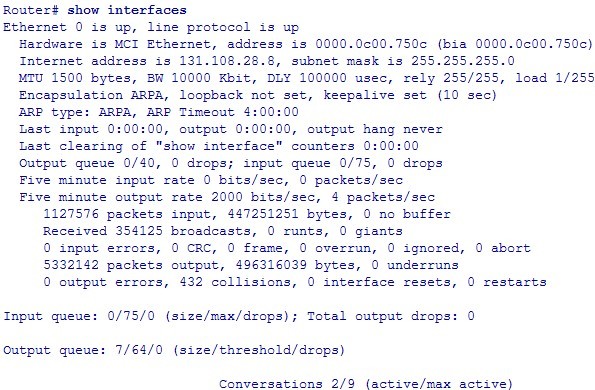
The following table describes the input queue and output queue fields shown in the preceding display.
| Field | Description |
| Input queue: | |
| Current size of the input queue. |
| Maximum size of the queue. |
| Number of messages discarded in this interval. |
| Total number of messages discarded in this session. |
| Output queue: | |
| Current size of the output queue. |
| Congestive-discard threshold. Number of messages in the queue after which new messages for high-bandwidth conversations are dropped. |
| Number of dropped messages. |
| Number of currently active conversations. |
| Maximum number of concurrent conversations allowed. |
Sample Display with Accounting Option
To display the number of packets of each protocol type that has been sent through all configured interfaces, use the show interfaces accounting EXEC command. When you use the accounting option, only the accounting statistics are displayed.
Note: Except for protocols that are encapsulated inside other protocols, such as IP over X.25, the accounting option also shows the total of all bytes sent and received, including the MAC header. For example, it totals the size of the Ethernet packet or the size of a packet that includes HDLC encapsulation.
The following table lists the protocols for which per-packet accounting information is kept.
| Protocol | Notes |
| Apollo | No note. |
| AppleTalk | No note. |
| ARP | For IP, Apollo, Frame Relay, SMDS. |
| CLNS | No note. |
| DEC MOP | The routers use MOP packets to advertise their existence to Digital Equipment Corporation machines that use the MOP protocol. A router periodically broadcasts MOP packets to identify itself as a MOP host. This results in MOP packets being counted, even when DECnet is not being actively used. |
| DECnet | No note. |
| HP Probe | No note. |
| IP | No note. |
| LAN Manager | LAN Network Manager and IBM Network Manager. |
| Novell | No note. |
| Serial Tunnel | SDLC. |
| Spanning Tree | No note. |
| SR Bridge | No note. |
| Transparent Bridge | No note. |
| VINES | No note. |
| XNS | No note. |
Sample Show Interfaces Accounting Display
The following is sample output from the show interfaces accounting command:
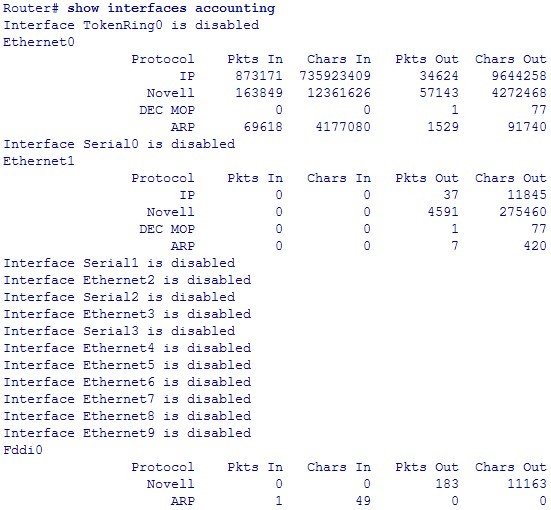
When the output indicates an interface is “disabled,” the router has received excessive errors (over 5000 in a keepalive period).
More Related Cisco IOS Commands Tips: