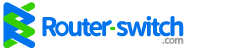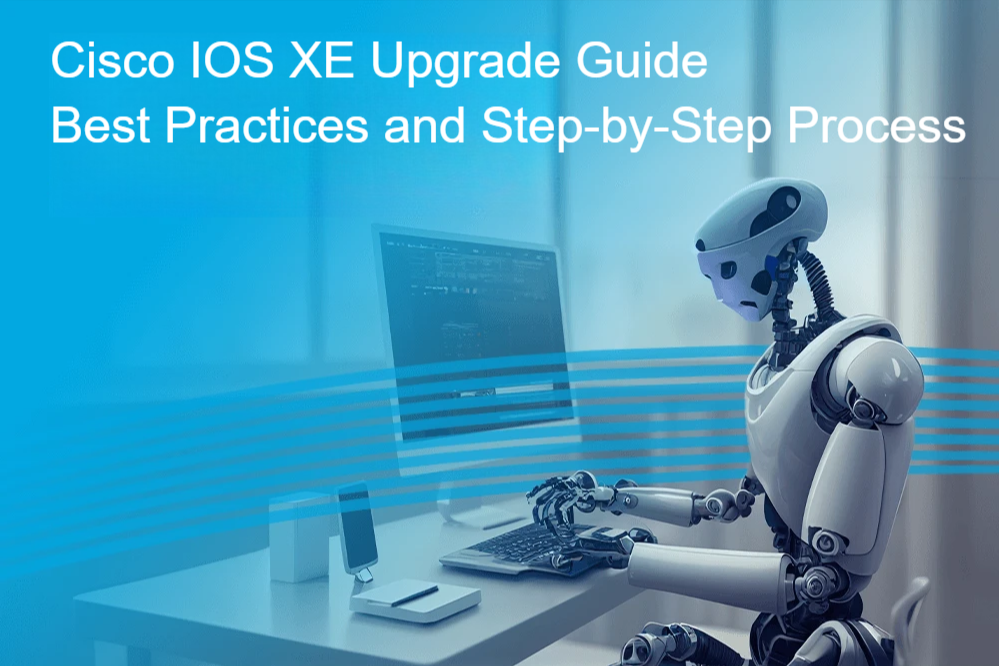Keeping your Cisco devices up to date is critical for maintaining performance, stability, and security in your enterprise network. Cisco IOS XE, the modular and programmable operating system for Cisco enterprise routers and switches, provides advanced capabilities while requiring periodic upgrades to leverage new features and critical security patches.
This guide will walk you through why and how to upgrade Cisco IOS XE safely, best practices, and common pitfalls to avoid.
What Is Cisco IOS XE?
Cisco IOS XE is a modular, Linux-based, programmable network operating system used across Cisco’s enterprise and service provider product lines, including Catalyst switches and ISR/ASR routers. Compared to traditional IOS, IOS XE offers improved hardware abstraction, enhanced programmability, and better fault isolation, resulting in higher stability and scalability.
Why Upgrade Cisco IOS XE?
Key reasons to upgrade:
✅ Security Patches: Protect your network against known vulnerabilities.
✅ New Features: Gain access to new protocols, improved SD-WAN capabilities, and performance enhancements.
✅ Performance and Stability: Bug fixes reduce unplanned outages.
✅ Hardware/Software Compatibility: Required for new hardware modules or specific network services.
Upgrade Methods: Bundle vs Install Mode
Bundle Mode:
- Uses a single .bin file as the system image.
- Requires copying the new .bin to flash, updating the boot system variable, and reloading.
- Simpler but uses more flash storage.
Install Mode:
- Recommended for Catalyst 9000 series and modern platforms.
- Uses .pkg files managed by a packages.conf.
- Upgrade with install add file … commands, which handle extraction, configuration, and cleanup.
- More efficient and modular.
Check your mode:
Run show version.
- If “System image file is…” points to a .bin file → Bundle Mode.
- If it shows packages.conf → Install Mode.
How to Select the Right IOS XE Version
Consider:
- Long-Term Support (LTS): Stability-focused, fewer feature changes.
- Latest Releases: Access to the latest features but may require faster patching cycles.
- Compatibility: Check Cisco’s release notes for VM memory requirements, hypervisor compatibility, and device support.
Tip: For most enterprises, an LTS release with critical security updates is the safest choice.
ISSU vs Non-ISSU Upgrades
In-Service Software Upgrade (ISSU) allows upgrades without downtime by shifting traffic to standby processors during an upgrade.
⚠️ Note: Cisco IOS XE routers currently do not support ISSU. Most upgrades require a planned maintenance window and device reload.
Pre-Upgrade Checklist
Before upgrading Cisco IOS XE, ensure:
✅ Console Access: Use console cable (SSH may drop during reload or ROMmon access).
✅ Backups:
- Running config:
show running-configorshow tech-support - Startup config:
copy startup-config tftp: - Current image:
copy flash:imagename.bin tftp:
✅ Verify Flash Space: Use dir flash: and clean up with install remove inactive if needed.
✅ Download Verified Image:
- Use Cisco.com to download the .bin file.
- Verify file integrity with:
verify /md5 flash:filename.bin- ✅ Schedule Downtime: Upgrades require reloads.
- ✅ Compatibility Checks: For CSR 1000v and virtual routers, ensure enough VM memory is allocated before the upgrade.
Catalyst 9300/9500 Upgrade Example (Install Mode)
- Remove inactive packages:
install remove inactive - Copy image to flash:
copy http://[server]/[filename.bin] flash: - Verify image integrity:
verify /md5 flash:[filename.bin] - Set boot variables:
configure terminal no boot system boot system flash:packages.conf end write memory - Install and commit:
install add file flash:[filename.bin] active commit - Confirm reload and monitor with continuous ping to track downtime.
Verify Upgrade Success
After reload:
✅ show version to confirm the target IOS XE version.
✅ Confirm System image file is “flash:packages.conf” (Install Mode).
✅ Check logs (show logging), interface status (show ip interface brief), and routing (show ip route).
Rollback and Troubleshooting
Rollback:
- Set boot system back to the previous .bin or packages.conf.
- Reload.
Common issues:
- Corrupted image: Re-download, verify hash, re-upload.
- Flash full: Use
install remove inactive. - ROMmon boot: Manually boot using:
boot flash:filename.bin- Boot variable misconfig: Use
show run | include boot systemto verify. - Stack mismatch: Use
software auto-upgrade enableto help stack members sync automatically.
Common Errors and How to Avoid Them
⚠️ Error: Image corruption during transfer.
✅ Solution: Always verify MD5/SHA hash.
⚠️ Error: Device boots into ROMmon.
✅ Solution: Verify boot variables and use console access during upgrades.
⚠️ Error: Insufficient flash space.
✅ Solution: Use install remove inactive to clean up before copying new images.
⚠️ Error: Unplanned downtime.
✅ Solution: Schedule upgrades in a maintenance window.
Summary and Next Steps
Upgrading Cisco IOS XE ensures your network devices stay secure, stable, and ready for new features.
✅ Confirm your upgrade plan.
✅ Backup all configs and images.
✅ Use verified images.
✅ Schedule maintenance windows.
✅ Post-upgrade, backup your new baseline and document the changes.
Need Help with Your Cisco IOS XE Upgrade?
At Router-Switch, we provide genuine Cisco hardware, licensing, and technical support to keep your network stable and secure during IOS XE upgrades.
Need help planning your upgrade or choosing the right IOS XE version? Contact our team for expert guidance and competitive pricing.
👉 Also see How to Upgrade Cisco IOS XE on Catalyst Switch for quick command references and troubleshooting tips to assist your upgrade process.