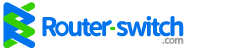It is said that Cisco 7911 Phone was used most in the Cisco IP Phone 7900 Series. Are you a Cisco 7911 user? Are you familiar with all the buttons of Cisco 7911 Phone? In this article, we will read the Cisco 7911’s buttons and their tasks.
| 1 | Phone Screen | Displays phone menus and call activity including caller ID, call duration, and call state |
| 2 | Cisco IP Phone series | Indicates your Cisco IP Phone model series. |
| 3 | Softkey buttons | Each activates a softkey option displayed on your phone screen. |
| 4 | Navigation button | Allows you to scroll through menu items. |
| 5 | Applications menu button | Displays the Applications menu that provides access to phone logs and directories, settings, and services. |
| 6 | Hold button | Places the active call on hold, resumes a call on hold, and switches between an active call and a call on hold. |
| 7 | Keypad | Allows you to dial phone numbers, enter letters, and choose menu items. |
| 8 | Volume button | Controls the handset, headset, speaker, and ringer volume. |
| 9 | Handset w/ light strip | The light strip on the handset indicates an incoming call or new voice message. |
Common Phone Tasks
Phone Screen Icons
IP Phone Softkey Defintions
*Note: Not all softkeys are available on all phones.
| AbbrDial | Dial using a speed-dial index number |
| Answer | Answer a call |
| CallBack | Receive notification when a busy extension becomes available |
| Cancel | Cancel an action or exit a screen without applying changes |
| CFwdALL | Setup/call call forwarding |
| Clear | Delete records or settings |
| Close | Close current window |
| ConfList | View conference participants |
| Confrn | Create a conference call |
| Delete | Remove characters to the right of the cursor when using EditDial |
| Details | Opens the Details call record for a multiparty call in the Missed Calls and Received Call logs |
| Dial | Dial a phone number |
| DirTrfr | Transfer two calls to each other |
| EditDial | Edit a number in a call log |
| EndCall | Disconnect the current call |
| Erase | Reset settings to their defaults |
| Exit | Return to the previous screen |
| Hlog | Log out of hunt group |
| iDivert | Send a call directly to voicemail |
| Join | Join several calls on a single line to create a conference |
| Monitor | Listen to a call on the speaker |
| MonOff | Disable the Monitor function |
| more | Display additional softkeys |
| Msgs | Dial the voicemail system |
| NewCall | Make a new call |
| PickUp | Answer a call within your group |
| Redial | Redial the most recently dialed number |
| Remove | Remove a conference participant |
| RmLstC | Drop the last party added to a conference call |
| Search | Search for a directory listing |
| Transfer | Transfer a call |
| Update | Refresh content on screen |
| << | Delete entered characters |
| >> | Move through entered characters |
Reference from: https://www.umkc.edu/is/nt/7911ip.asp
More Cisco IP Phone-7911 Tutorial
You can read and listen to the Audio Introduction of Cisco IP Phone 7911: https://web.norman.k12.ok.us/002/voip/7911/
More Topics Related to Cisco IP Phones
How to Save Power on Cisco IP Phones?
How to Start up a Cisco IP Phone?
Q and A: Cisco Unified IP Phone 7942G and Cisco Unified IP Phone 7962G
Cisco IP Phone 7861 vs. Cisco IP Phone 7841 vs. Cisco IP Phone 7821
New Cisco IP Phone 7800 Series Overview
Say Hello to the Cisco IP Phone 8845 and 8865-The New Advanced Video IP Phones