After you have configured the Bluetooth Settings on your IP Phone, how to pair a Bluetooth Device with your IP Phone 8800? Read the following steps.
Learn more: Configure the Bluetooth Settings on your IP Phone 8800
Disconnect or Remove a Bluetooth Device from IP Phone 8800
Step1. Power on the Bluetooth headset or turn on Bluetooth on your mobile device to make it available for pairing.
Step2. Press the Applications button on your IP Phone.

Step3. Choose Bluetooth using the Navigation cluster![]() button.
button.
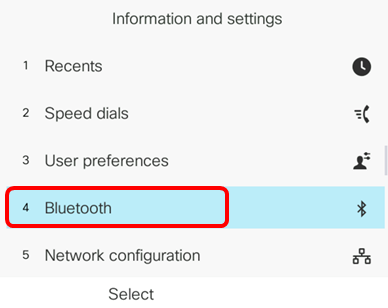
Step4. Choose Devices then press the Navigation cluster button.
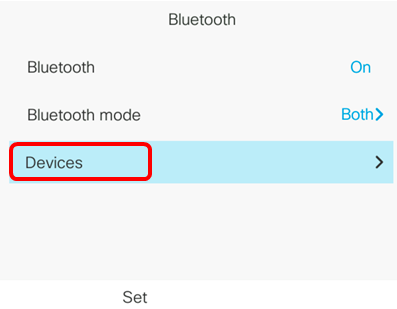
Step5. Press the Scan softkey to search for available Bluetooth devices.
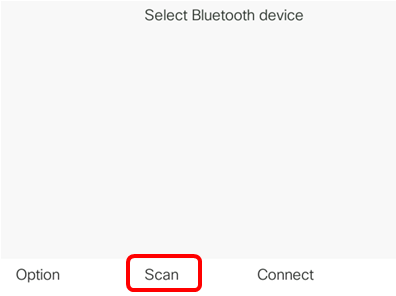
The IP Phone will start scanning for available Bluetooth devices. Once done, all detected Bluetooth devices will be displayed.
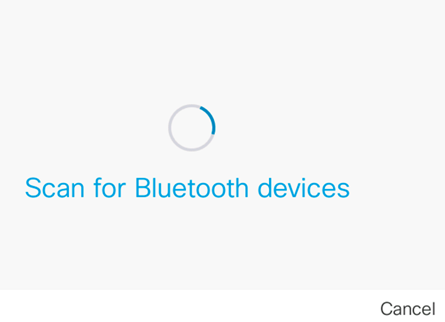
Step6. Press the up or down button of the Navigation cluster button to choose your preferred Bluetooth device then press the Connect softkey.
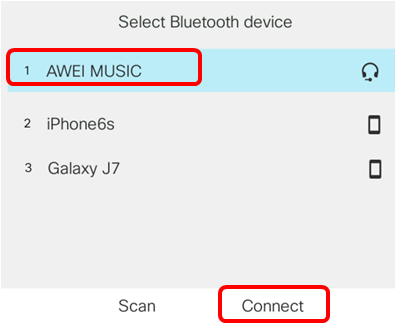
Note: In this example, AWEI MUSIC is chosen. To pair a mobile device with your IP Phone, click here for instructions.
Once the Bluetooth device has been paired, a check icon will be displayed next to the configured device.
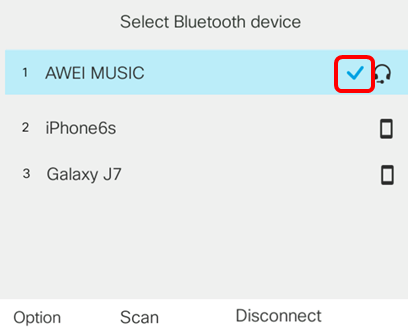
Step7. Press the Back![]() button on your IP Phone to go back to the Bluetooth settings screen.
button on your IP Phone to go back to the Bluetooth settings screen.
Step8. Press the Set softkey to save the configured Bluetooth device.
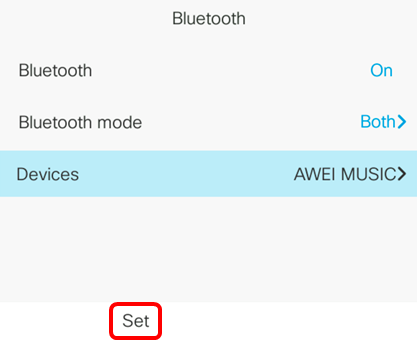
You should now have successfully paired your Bluetooth device with your Cisco IP Phone 8800 Series Multiplatform Phone.
More Related
How to Configure the Bluetooth Settings on your IP Phone 8800
Cisco IP Phone 7800 and 8800 Series-Security Features for Today
IP Phone 8861 vs. IP Phone 8851 vs. IP Phone 8841
What’s New on Cisco IP Phone 8800 Series
How to Save Power on Cisco IP Phones?

