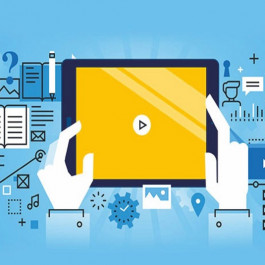A good router will make your life easier through high-speed connections. But not all routers have the same installation and configuration process. It depends on the brand and model. Next, I will talk about how to set up Tenda router.
What is Tenda router?
Whether you plan to set up a router in your home office or just use it for daily home use, Tenda routers may be the most suitable. Tenda routers are high-quality and efficient, with a capacity as high as IEEE802.11n. In the wireless router settings, its transmission and connection speeds are up to 300 Mbps. We can’t help but notice that Tenda routers provide faster data rates (600mbps) under 2.4GHz, so when using Tenda routers, devices that are far away will be well accommodated and experience low latency. This makes Tenda wireless routers an excellent choice for your daily network activities.
An important function on the back of the Tenda router is the WPS button, which is a wireless network security standard that ensures a seamless connection between the router and wireless devices.
Set up your Tenda router
Like most other modems and routers, setting up a Tenda router is simple. Follow the process described below, and you will enjoy a fast wireless connection within a few minutes!
Physical connection
The first thing is to configure the physical connection of the router. When you find a good place to set up your router, follow these steps:
- Use an Ethernet cable to connect the modem and the blue WAN port on the router.
- Next, use another Ethernet cable to connect your computer to the LAN port on the router. Similarly, the device will indicate this LAN port with a yellow light.
- After completing these physical connections, then check the LED lights on the front of the router. Next, check which of the SYS, WLAN, and LAN port lights are on or flashing.
Log in to the router management page
Next are more tasks related to the interface. Therefore, after completing the necessary connections, perform the following steps:
- Open a new page in your default web browser (such as Internet Explorer, Chrome, Firefox, or Safari).
- Type 192.168.0.1 in the address bar and press Enter. It will take you to the login page.
- Now, enter your default username and password, usually “admin”, and press Enter.
- The Tenda router homepage will appear on your screen, which will take you to the Welcome to Setup Wizard window.
- When you click Next, the page will ask you to enter some details. This will include your internet connection and other personal but essential information. If you don’t know this information, click Auto Detect. If this does not work, please consult your service provider.
How to check router status
- You will see the system status options on the left side of the web browser. Click it to check your connection status. If it shows a secure connection, you can go online!
- If the dialog is still disconnected, go back to the first step and check all physical connections.
How to configure your wireless settings
Now we will get more technology about configuring Tenda routers. These settings will help you establish a solid connection to the wireless network:
- Click WLAN settings and go to the basic settings option. Here, you will see the name of the wireless network. As part of the setup process, replace the SSID with tenda123 and enter your username and password.
- Now select channel 6 under your IP address and select “Apply”. This step will save all the settings you entered.
- Then return to Wi-Fi settings and go to security settings. Here, you will be able to set a password.
- Make sure to select WPA-Personal as your security mode.
- In this process, select AES as the WPA algorithm.
- You will see a passphrase option where you can enter your password. Click “Apply” to save these changes.
After completing these, you can connect your device to the Internet.
Conclusion
Through these simple steps, you will be able to enjoy a fast and stable wireless Internet connection. However, if you have trouble setting up your Tenda router or don’t know what went wrong, don’t worry. You can contact customer support or your service provider at any time.
Want to know more, please click here: Routers, Cisco Routers, Huawei Routers, Small Business Routers, Service Provider Edge Routers
Read More:
MikroTik vs Ubiquiti: Which WiFi Router or AP for Home is Better?
TP-Link vs. D-Link:Choose the best Wi-Fi router system