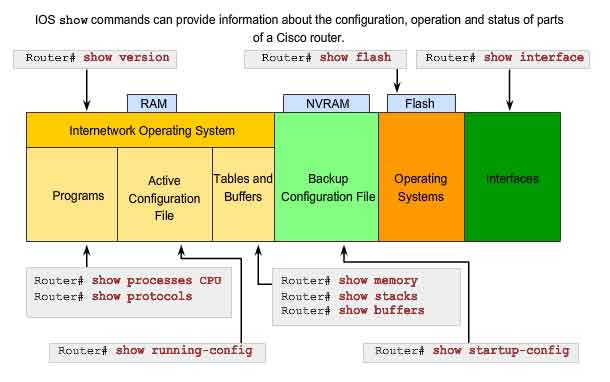If your remote router and switches are being cooled properly, how do you know that? Are the fans working? In the following article David Davis will tell you how to see the environmental status of your Cisco routers and switches and how to be alerted when there is a hardware problem.
What is the Show Environment command?
The Show Environment command can be very helpful to alert you of potential hardware issues. You will need to access this command in global Exec mode. Here are the options available for the Show Environment command:
show environment [alarms | all | fans | hardware | last | leds | power-supply | table | temperature | voltages]
As you can see, this command has a number of options. You can view the status of your router fans, power supply, system board temperature, and more. I should also point out that the options for this command vary based on the hardware that it is running on.
Well, with one swift command you can display temperature and fan status and internal temperatures of your routers.
Let’s look at three examples of the Show Environment command and how it displays information based on different routers and switches.
Display from a 3845 router:
Router# show environment
SYS PS1 is present.
Fan status: Normal
Input Voltage status: Normal
DC Output Voltage status: Normal
Type: AC
Thermal status: Normal
SYS PS2 is present.
Fan status: Normal
Input Voltage status: Normal
DC Output Voltage status: Normal
Type: AC
Thermal status: Normal
AUX(-48V) PS1 is absent.
AUX(-48V) PS2 is absent.
Fan 1 Normal
Fan 2 Normal
Fan 3 Normal
Fan Speed is Normal
Alert settings:
Intake temperature warning: Enabled, Threshold: 55
Core temperature warning: Enabled, Threshold: 70 (CPU: 90)
Board Temperature: Normal
Internal-ambient temperature = 35, Normal
CPU temperature = 46, Normal
Intake temperature = 27, Normal
Backplane temperature = 24, Normal
Voltage 1(3300) is Normal, Current voltage = 3300 mV
Voltage 2(5150) is Normal, Current voltage = 5153 mV
Voltage 3(2500) is Normal, Current voltage = 2501 mV
Voltage 4(1200) is Normal, Current voltage = 1203 mV
Nominal frequency
Router#
Display from a 2960 Switch:
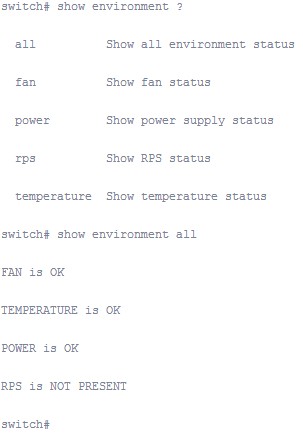
As you can see, the functionality of the Show Environment command also varies from one hardware platform to another. For example, on the 3845 series, there are additional features, such as the multiple temperature sources and alert thresholds that can be configured.
If there is an environmental problem, what can I do to be alerted?
With SNMP in the Cisco IOS, you can be alerted to the environmental conditions that your router is able to monitor. By enabling SNMP on the router, it can send traps to an SNMP management station that alerts you when environmental thresholds are exceeded. To do this, use theenvmon SNMP notification type, like this:
snmp-server host 10.1.1.1 public envmon
snmp-server enable traps envmon
With this code, a trap would be sent to your SNMP management station for environmental alerts such as fan failure, temperature thresholds warnings, voltage notifications, or redundant power supply failures.
The Show Environment command provides detailed information about your router’s or switch’s fan, power, and temperature. You can use SNMP in the Cisco IOS to send environmental traps to a network monitoring station. With proper monitoring, you can be sure to be alerted to any environmental issues affecting network equipment and prevent network outages before they occur.
Reference from https://www.techrepublic.com/
More Cisco IOS Command Tips:
Top 10 Commands Every Cisco IOS User Should Know
Cisco Show Stacks Command
Cisco Show Version Command
Show running-config
Show interfaces
Show controllers command
Show module command
Configure logging in Cisco IOS
Show processes memory