In this article, let’s continue to set up your ASA with Firepower Services. In the last part we shared how to connect PC to ASA. In this part we will tell you how to install ASDM.
Installing ASDM
To configure the ASA, use the Cisco Adaptive Security Device Manager (ASDM). Follow these steps to download the Cisco ASDM from the ASA and install it to your PC.
Step1. Launch a Web browser PC and enter the IP address https://192.168.1.1 into the address bar, then press Enter key. Depending on your environment, the security certificate page appears.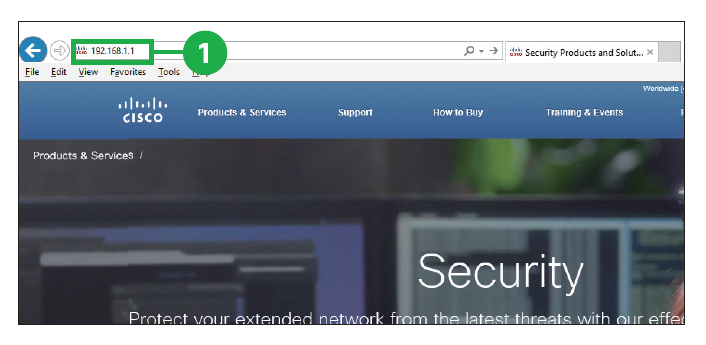 Step2. Click [Continue to this website (not recommended)]. The Cisco ASDM web page appears.
Step2. Click [Continue to this website (not recommended)]. The Cisco ASDM web page appears.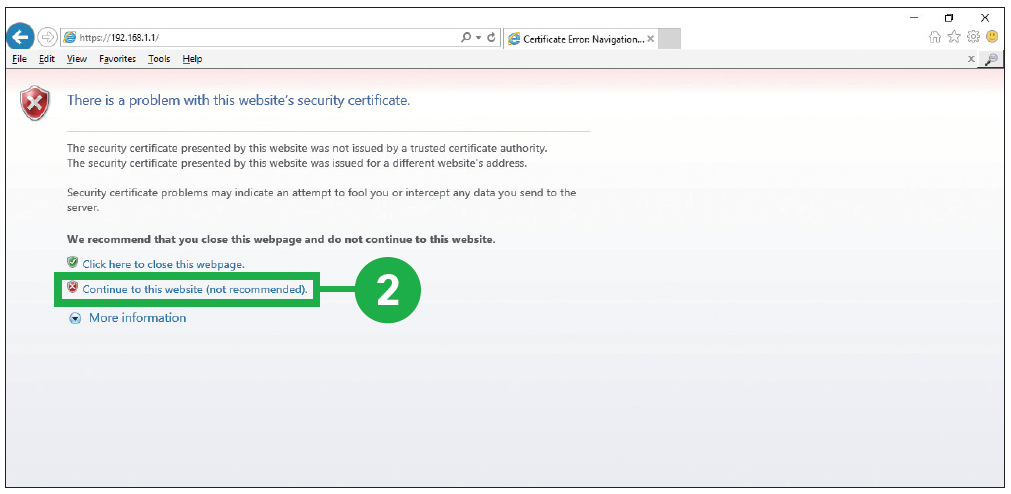 Caution: If the Cisco ASDM web page does not appear, make sure that:
Caution: If the Cisco ASDM web page does not appear, make sure that:
- The POWER LED and STATUS LED are solid green.
- You connect a straight-through cable to an Ethernet port on the ASA.
- Any pop-up blockers or proxy settings on your browser are disabled and that any wireless client is disabled on your PC or laptop.
- Your PC settings use DHCP. The ASA acts as a DHCP server. If your PC has a static IP address, temporarily configure your PC settings to use DHCP.
Step3. Click [Install ASDM Launcher]. Depending on your environment, the authentication dialog box appears.
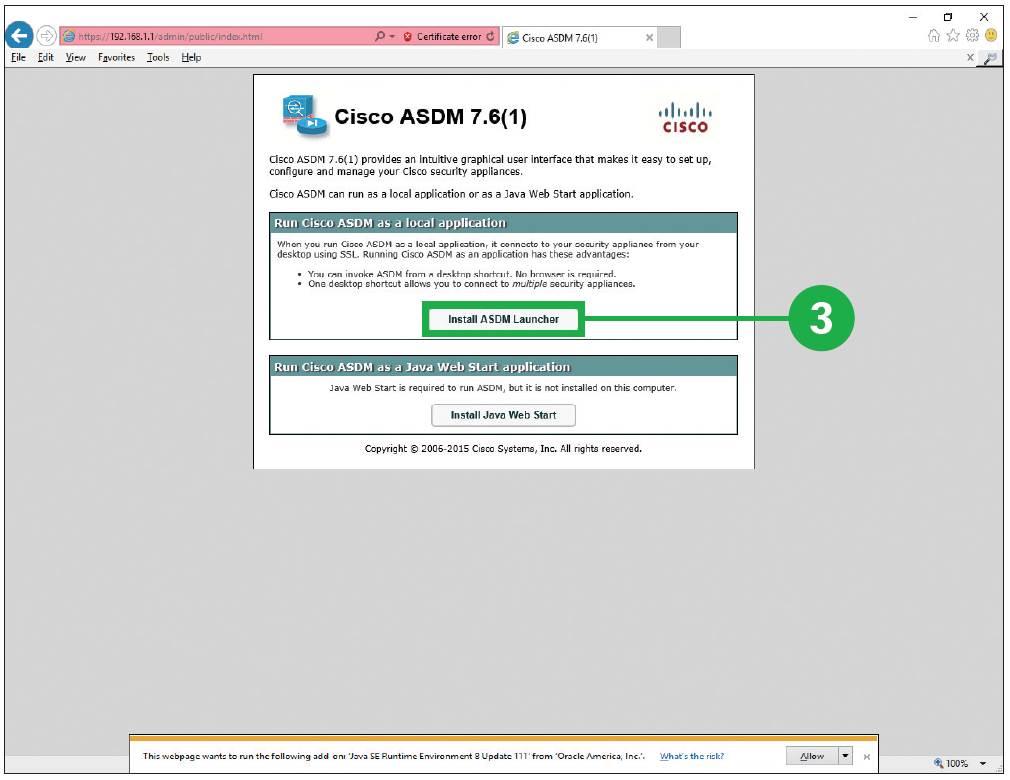 Step4. Click [OK]. Leave the username and password fields empty.
Step4. Click [OK]. Leave the username and password fields empty.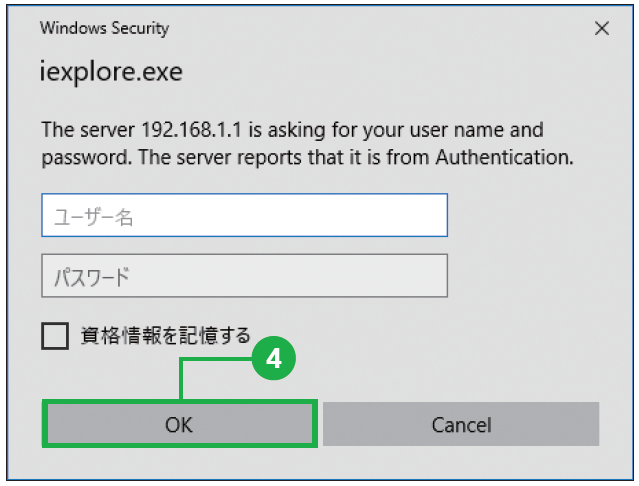 Step5. Click [Run]. The InstallShield Wizard for Cisco ASDM Launcher appears.
Step5. Click [Run]. The InstallShield Wizard for Cisco ASDM Launcher appears.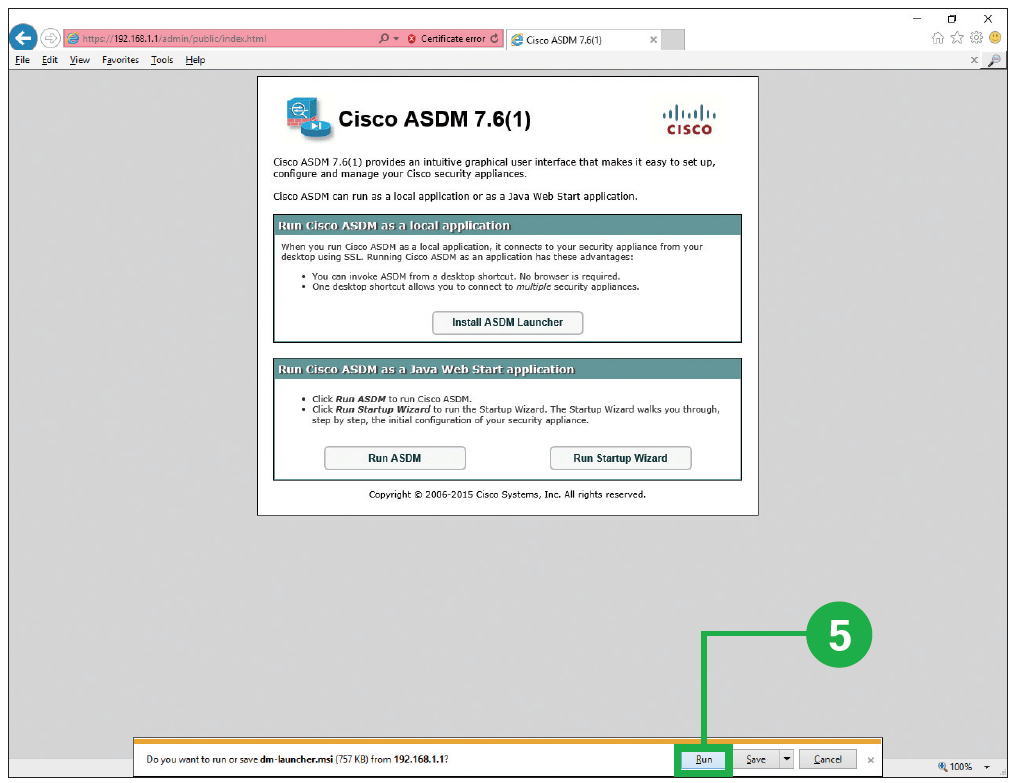
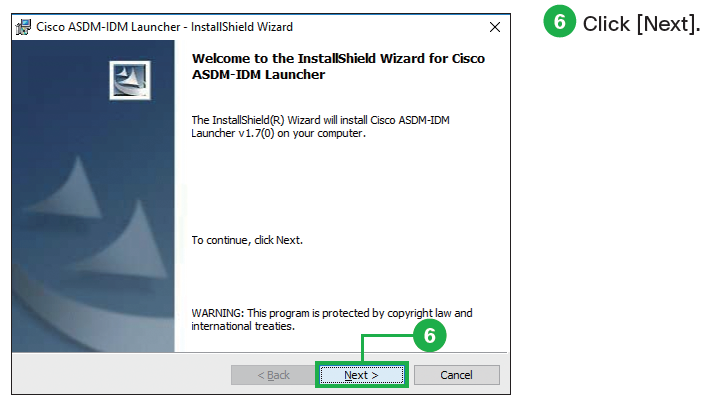 Step7. Click [Next]. If you want to change the default installation folder, click [Change] and enter or choose the desired installation folder.
Step7. Click [Next]. If you want to change the default installation folder, click [Change] and enter or choose the desired installation folder.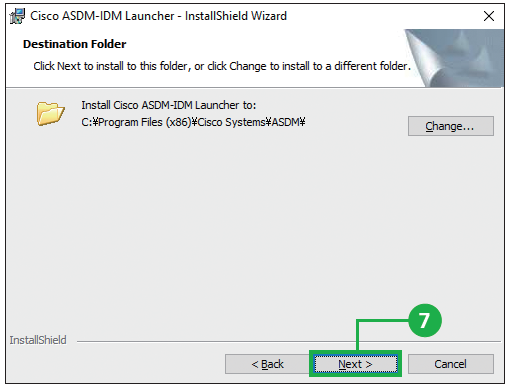 Step8. Click [Install].
Step8. Click [Install].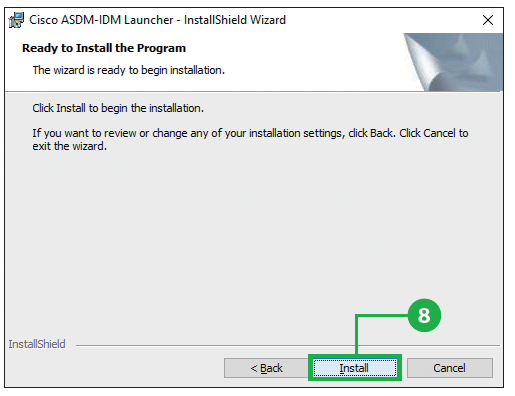 Step9. Click [Finish]. The Cisco ASDM Launcher appears.
Step9. Click [Finish]. The Cisco ASDM Launcher appears.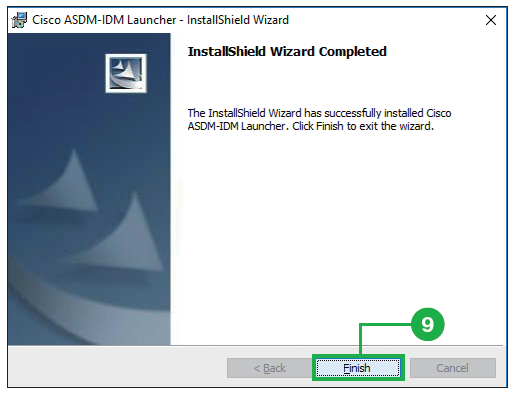 Caution: Your PC must meet the following requirements to run Cisco ASDM.
Caution: Your PC must meet the following requirements to run Cisco ASDM.
Microsoft Windows 7, 8:
- – Microsoft Internet Explorer
- – Mozilla Firefox
- – Google Chrome
- – Java SE Plug-in 7.0 or later
Apple OS X 10.4 and later
- – Mozilla Firefox
- – Apple Safari
- – Google Chrome (64-bit version only)
- – Java SE Plug-in 7.0 or later
You can also use Microsoft Windows 8.1, 10 (but they are not officially supported).
More Related
Cisco ASA with Firepower Services, Setup Guide-Part1
Cisco ASA with Firepower Services, Setup Guide-Part3
Cisco ASA with Firepower Services, Setup Guide-Part4
How to Deploy the Cisco ASA FirePOWER Services in the Internet Edge, VPN Scenarios and Data Center?
